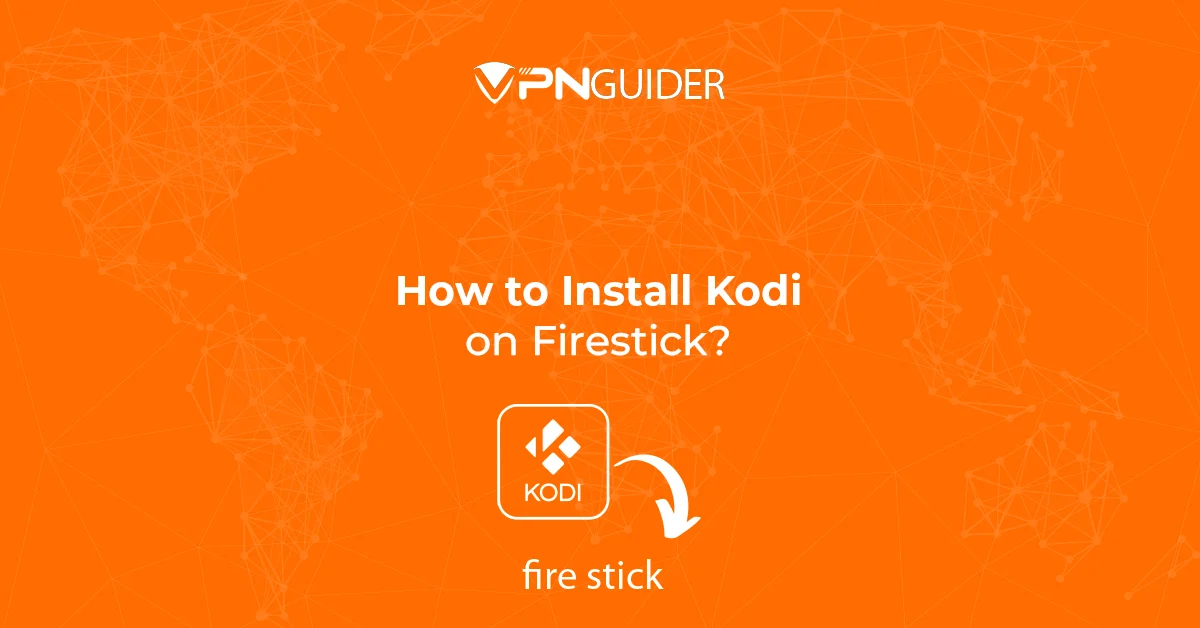
Firestick is a versatile streaming device that supports Kodi along with various OTT platforms. If you’re looking to install Kodi on Firestick, this guide will help you set it up easily.
Amazon’s Fire TV Stick is a powerful streaming device that connects to your TV’s HDMI port, instantly transforming it into a smart TV. With its seamless performance and support for numerous apps, including Kodi, Firestick remains one of the top choices for cord-cutters in 2025.
Amazon consistently enhances its Fire TV lineup, offering multiple models with different price points and features. Whether you choose the basic Firestick, Fire TV Stick 4K, or Fire TV Stick Max, all models provide a smooth streaming experience with access to thousands of apps, including Kodi, Netflix, and Prime Video.
Want to install Kodi on Firestick? Check out our step-by-step guide for the easiest installation process!
Additional Features : Firestick
With the provision of watching more than 500,000 movies and TV shows filled to the brine with all the episodes, The Amazon Fire TV Stick, once installed, gives you access to all the popular streaming services ranging from Netflix and Amazon Prime to Disney Plus, YouTube and HBO MAX.
Plug it in your TV’s HDMI port, and connect it to your WiFi and Voila! Replacing your cable subscription and connection – The Amazon Fire TV Stick is nothing less than Santa’s Christmas Gift with a miracle.
Steps to install Kodi on Firestick

Step 1 – Get the App named Downloader from Amazon Store
This is by far the most popular, simple, and quick method for install Kodi on Firestick.
Downloader is an excellent program that is accessible for free on the Amazon App Store. Furthermore, it makes the Kodi installation procedure incredibly easy and comfortable.
- On the FireStick home screen, select the FIND option in the center bar. Then click the Search button.
- In the search results, look for and choose the Downloader app.
- Click the Download button/option on the screen
- After the Downloader app is being installed, the next steps to install Kodi on Firestick can progress.
Look into the instructions provided with the official manual or site to make sure your Amazon Fire TV Stick has been set up properly, cause it’ll be necessary to install kodi on firestick.
Debugging
Before the official steps certain tweaks have to be taken care of such as – Turn on ADB debugging, allow the Downloader app to install third-party programmes, disable Device Usage Data, and disable Collect App Usage Data. All of this is simple to accomplish if you follow these steps:
- On your Fire TV Stick, go to Settings in the center bar on the far right of the home screen.
- The user will have to select My Fire TV
- The Developer Options will appear which has to be accessed, if it doesnot appear the take the following steps –
| Go to Settings > My Fire TV > About.
Now, select Fire TV Stick and click it seven times to enable Developer Options. |
Post-debugging
After debugging the ADB, the user may see the two alternatives shown below.
- Install Unknown Apps
- Apps from Unknown Sources
If the first choice is selected, go to the next stage. If it is the second choice, connect and activate it before proceeding towards the next step.
- Turn it ON for the Downloader app.
- Go to Settings and select Preferences > Privacy Settings. Turn off Device Usage Data and App Usage Data collection.
- Launch the newly installed Downloader app and enter a URL in the URL box.
- Enter firesticktricks.com/kapk and click GO to install the most recent Kodi Matrix
- And you’re done with the entire process to to install kodi on firestick.
- You’re now all set to enjoy and use your latest version of Kodi on Amazon Fire TV Stick.
![How to Install Kodi on Firestick in [year]?](https://vpnguider.com/wp-content/uploads/2022/09/unnamed-2.png)