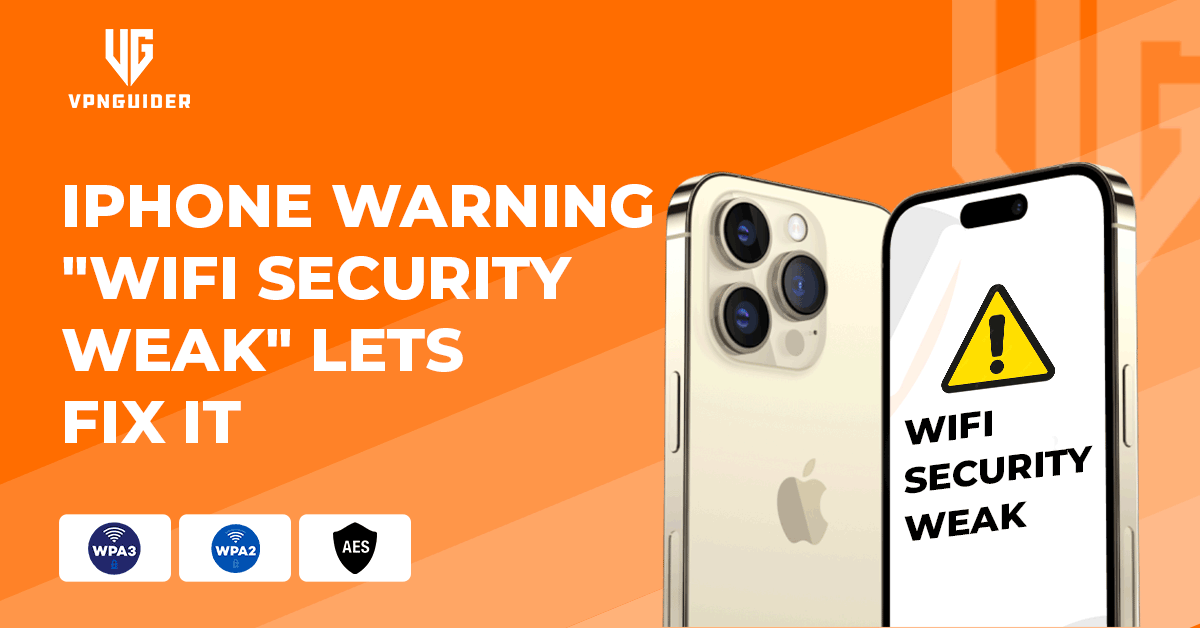
Smartphones are our necessity nowadays, and it also attracts thousands of eyes to breach your privacy. iPhones are considered one of the safest smartphones to fend off unwanted tracking. But still, many users have experienced “IPhone Warning” or “IPhone warning messages” now and then. This is observed after the latest update, especially while entering the public Wi-Fi zone.
This might worry some users who protect their private info and data. Not to worry, we got you covered as we will guide you through some easy steps to follow in dealing with various iPhone security warning.
Why are these iPhone Warning appearing?

Most of the issues are due to the latest version of iOS and its interface with other wireless devices. A “Weak Security” notification will be a major concern for the user, meaning your Wi-Fi router is not configured to match your iOS device. A new feature in iOS 14 checks and displays a warning message if your router is not using the most up-to-date security.
How to tackle such iPhone warning?
To tackle “IPhone warning messages, ” ensure you have updated security protocols within your router. This is a straightforward step; go to your Wireless Security Settings menu. Update the security protocol. The wireless will be updated to WPA3 or WPA2-PSK + AES. Either of these is the latest security protocol to resolve the “weak security” notification.
If you are an admin of the given Wi-Fi, then it is easier as you can set a strong password to join the network. Choose WPA2 (AES).
FAQs
Follow these steps to resolve your warning message 2025
- Make sure your devices have the latest software updates.
- Log into your router by typing your IP address into your browser’s URL/Search bar.
- Install the latest firmware updates for your router.
Following are the steps to get rid of the iPhone warning Message.
- Ensure your Wi-Fi router and other network devices have the latest software and firmware updates.
- By typing your router’s IP address into your browser’s address bar and search bar, you can access your router. Most of the manufacturers of routers offer apps or dedicated websites for logging into them.
- Then change the WPA3 setting in your router’s Security/Encryption section. If you have more than one SSID (also on the 5GHz band), you may need to make this change on each of them.
Then reconnect to the network with new settings. This can be done once you remember the web on your device. It will ensure that the new settings are used when re-join the network. If everything is in line with IPhone’s new system, the security warning Message will automatically be removed, and you can enjoy the smooth functioning of the device.
![IPhone Warning "Wi-Fi Security Weak", Let's Fix It [year]](https://vpnguider.com/wp-content/uploads/2022/12/Windscribe.png)
Much more private logging policy and jurisdiction
- Logging policy safeguards users' privacy
- Premium account unblocks 32 Netflix libraries
- Works in China and other censored regions
- P2P and torrenting allowed on most servers
- Unlimited simultaneous connections
Available on :
Conclusion
After an update, IOS devices show iPhone warning messages upon entering the “unsecured” network. The “unsecured” network message is due to compatibility issues. Weak security vulnerabilities make the device less secure because they leave devices exposed to weak passwords and weak encryption. This can result in easy hackingby cybercriminals, making your sensitive data vulnerable.
Weak security Wi-Fi makes your device less functional because it interferes with secure payment methods, location services, and Bluetooth connectivity. Weak security Wi-Fi connection is expected to become a bigger problem for Apple iOS users as time goes on. Hence, you need to resolve the issue by changing your router’s settings.