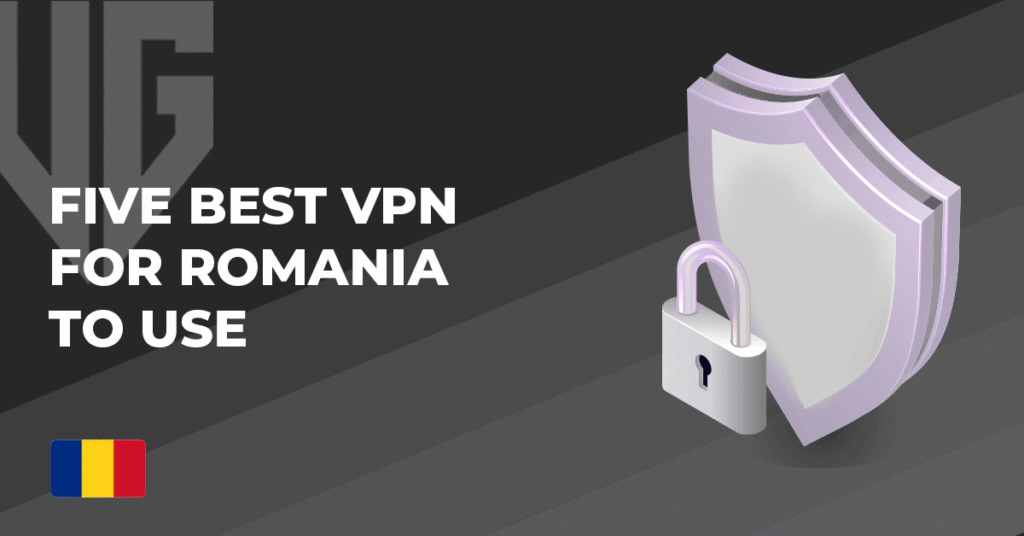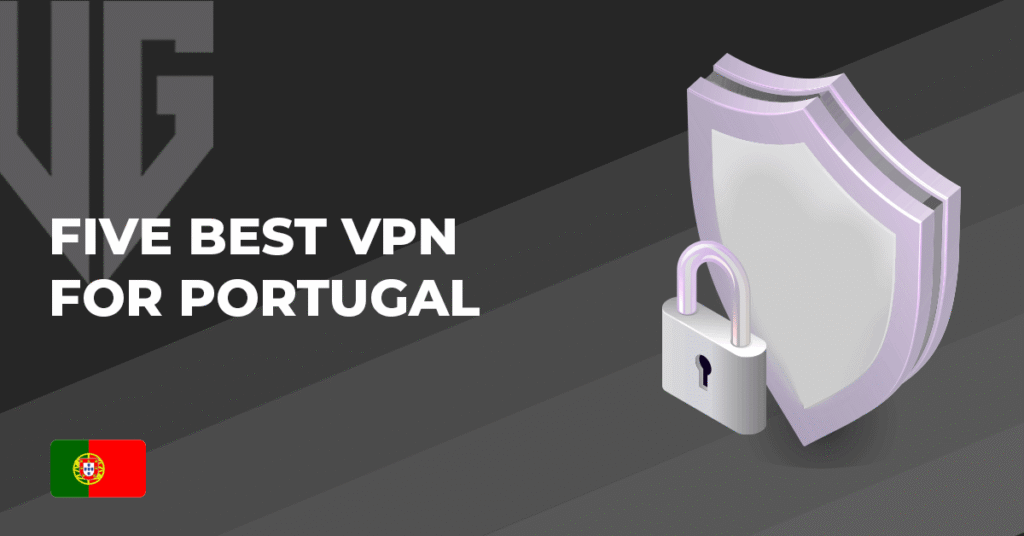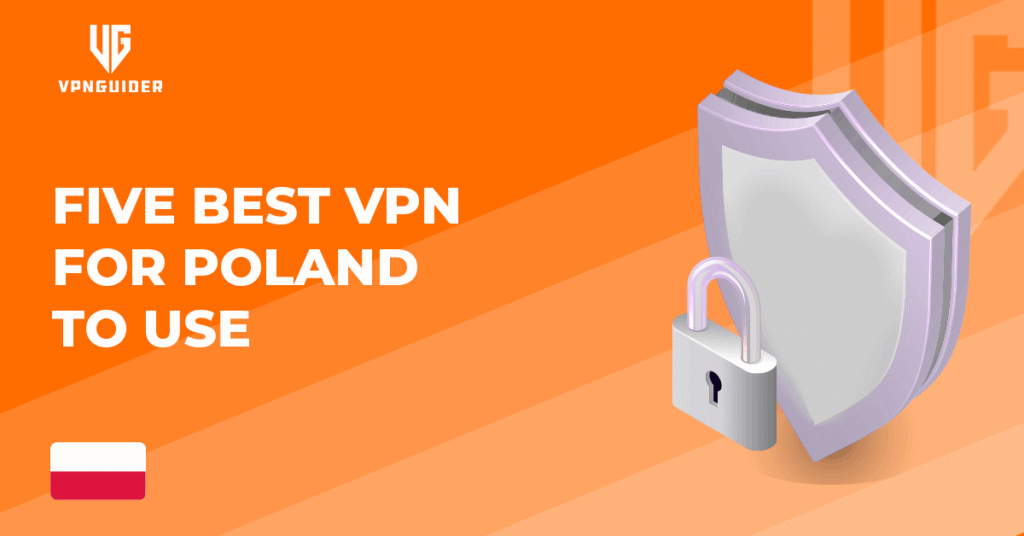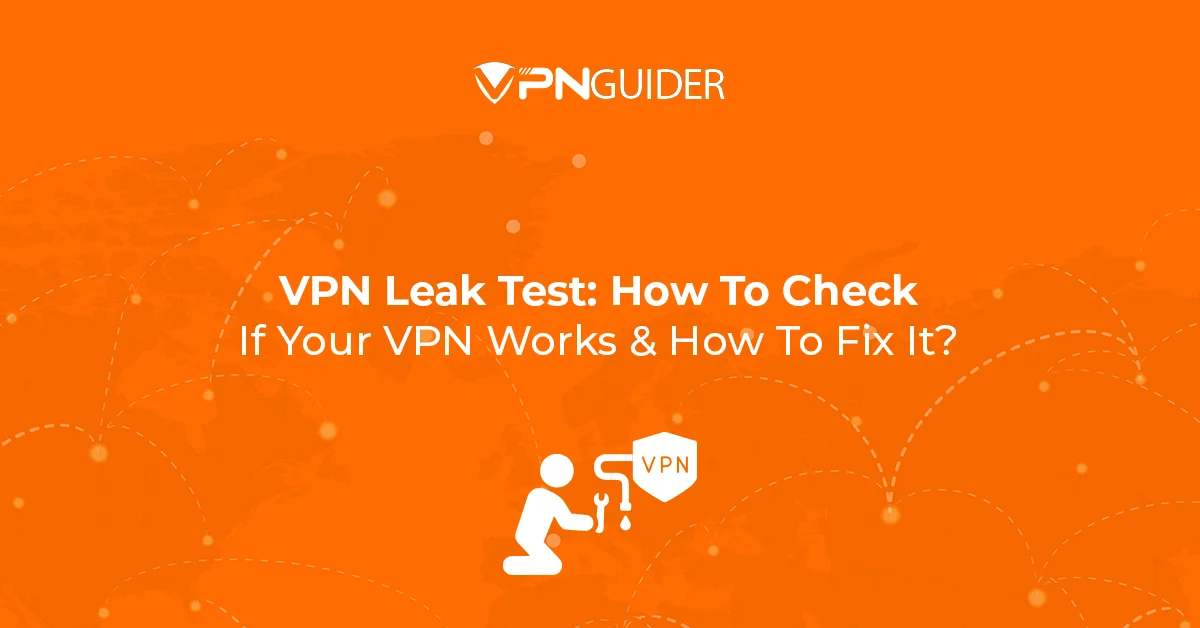 Why trust VPN Guider
Why trust VPN Guider
Many VPNs are significantly less secure than their creators acknowledge. A fast VPN leak test will reveal whether your VPN is hiding your IP address, leaking DNS information, or leaking other sensitive information. You’ll have all you need to evaluate any VPN you use once you’ve learned to tell if your VPN is working.
The most straightforward approach to see if your VPN is functioning is to take note of your IP address before connecting to a VPN. And, then double-check it soon after the VPN connection is created with a VPN leak Test.
Steps to Carry out a VPN leak Test

Check if your VPN is working:
- Turn off your VPN.
- Type “what is my IP address” into Google and note it or write it down.
- Turn on your VPN.
- Now check your IP address in your VPN or Google “what is my IP address” again.
- Compare your actual IP address (from the second step above) to your new IP address.
If the respective Ipv4 and ipv6 differ, your VPN is functioning. If the two IP addresses are the same, your VPN is not operating correctly. This is a simple VPN leak test procedure.
How to check why VPN is not functioning?
When your VPN is correctly configured, it conceals your identifying information from anyone online. However, not all VPNs are as secure as others, and many will unintentionally leak information that might be used to identify you or your geographical location. These leaks will stop you if you’re trying to use a VPN to unblock websites.
Because you can’t rely on a VPN provider for security, it’s crucial to check for leaks while setting up your VPN. A reliable VPN for a PC or Mac should already be leak-proof, but it always helps to double-check.
IP Address Leaks

Every internet-connected device has an IP address, which enables devices to communicate with one another online. IP addresses are connected to geographical areas. If someone sees your IP address, they can pinpoint your exact location down to the city or town. Your IP address can also trace and monitor your online activities.
A good VPN’s primary function is to mask your IP address behind another one. When you’re online, no one can identify your actual IP address.
Testing a IP leak
- First, determine your IP address. Your VPN may show your IP address, or you may Google “what is my IP address” and discover a variety of sites that will offer you immediately. Check that your VPN is turned off.
- Start your VPN and connect to any server. The Virtual IP address is your VPN IP address, which should be different from the actual IP address you specified in Step 1.
- Check the result against your VPN’s virtual IP address by searching “what is my IP” again in Google (or using an IP lookup site). If they match, your VPN is effectively masking your actual IP address.
[postVpn]
How to fix IP leak?
If your VPN leak test revealed your accurate IP address, connect to another VPN server and carry out the VPN leak test again. If it doesn’t work, try another VPN service with higher security. IP address tracking is one method by which companies like Google collect and use your data. While a VPN will not protect you from all types of web tracking, it will keep your IP address from being tracked.